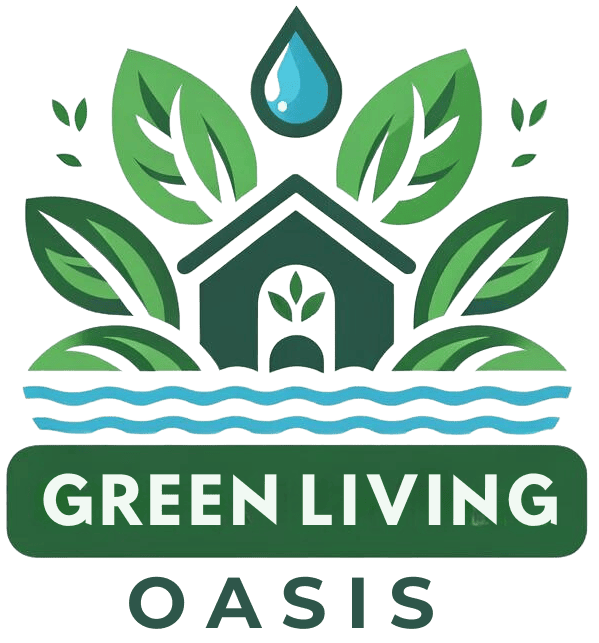Did you know that nearly 30% of smart home device issues stem from connectivity problems? If you're struggling with your smart thermostat's stubborn refusal to stay connected, you're not alone.
The good news is, there's a host of fixes at your fingertips, from verifying your Wi-Fi's reach to updating its firmware. But the key isn't just in identifying these solutions—it's understanding how to apply them effectively, without causing further headaches.
If you're curious about how to turn your thermostat woes into wins, stick around. We're about to break down the best ways to make sure your smart thermostat doesn't leave you out in the cold.
Key Takeaways
- Regular firmware updates enhance smart thermostat performance and connectivity.
- Ensuring strong Wi-Fi signal strength near the thermostat minimizes connection issues.
- Using Wi-Fi extenders can significantly improve coverage for reliable smart thermostat operation.
- Resetting the thermostat and checking for software updates can resolve most connectivity problems.
Verify Wi-Fi Connectivity
Why not start by checking your smart thermostat's Wi-Fi signal strength to make sure it's strongly connected for seamless remote operation?
Ensuring your smart thermostat maintains a stable connection lets you control temperature settings effortlessly, whether you're snuggling in bed or away from home.
Verify the Wi-Fi network name (SSID) and password on your thermostat are correct. A typo can easily disrupt your cozy, well-planned ambiance.
Keep your smart thermostat within a good range of your Wi-Fi router to avoid signal drops.
Finally, sidestep interference by placing it away from gadgets that emit radio signals, like microwaves or cordless phones.
With these steps, you'll enhance your smart thermostat's reliability for that perfect, worry-free temperature control.
Update Firmware Regularly

Updating your smart thermostat's firmware is essential for maintaining a strong connection and ensuring it runs smoothly.
We'll guide you on how to find the latest firmware versions and walk you through the update process.
Regular updates not only enhance your thermostat's performance but also safeguard it against potential security risks.
Importance of Firmware Updates
Regularly updating your smart thermostat's firmware guarantees it stays at peak performance, offering the latest features and essential security. These firmware updates are vital for keeping your device ahead of the curve. They squash bugs, enhance security measures to shield against vulnerabilities, and make sure your thermostat works smoothly with other devices.
Additionally, these updates can greatly boost the responsiveness of your device, making your user experience more enjoyable and efficient. Ignoring these updates, however, could leave you grappling with connectivity woes and a thermostat that's not living up to its full potential.
Finding Latest Firmware Versions
Now that we've underscored the importance of firmware updates, let's focus on how to find the latest versions to make sure your smart thermostat operates flawlessly. Start by checking the manufacturer's website or app regularly. They're your go-to sources for the latest firmware, ensuring your device stays at peak performance.
Remember, these updates aren't just for show. They pack crucial bug fixes, security patches, and sometimes, exciting new features that can seriously upgrade your experience. By keeping your smart thermostat's firmware up-to-date, you'll dodge connectivity hiccups, enhance responsiveness, and fit seamlessly into your smart home ecosystem.
Don't let outdated firmware dull your smart home's shine. Stay informed and proactive to keep your smart thermostat running smoothly.
Firmware Update Process
To guarantee your smart thermostat remains at its best, let's explore the process of updating its firmware regularly. Regular firmware updates not only bring the latest features and bug fixes but also improve your thermostat's performance and stability. This enhances your user experience by making sure your device runs smoothly and remains secure against potential threats. Additionally, updates can optimize energy efficiency and ensure compatibility with new devices. Ignoring firmware updates might leave you facing connectivity issues or software glitches.
| Benefits | Impact | Outcome |
|---|---|---|
| Latest Features | Enhances Functionality | Better Control |
| Bug Fixes | Reduces Glitches | Smoother Operation |
| Security | Protects Data | Increased Safety |
| Energy Efficiency | Lowers Costs | Saves Money |
| Compatibility | Integrates Devices | Seamless Experience |
Check Network Security Settings

Guaranteeing your smart thermostat connects to a secure Wi-Fi network is essential for preventing unauthorized access. It's not just about having a connection; it's about making sure it's safe. Your home's comfort and security hinge on robust network security settings. Here's how to tighten them up:
- Verify for WPA2 encryption to keep the data exchange between your thermostat and the cloud secure.
- Utilize strong, unique passwords for your Wi-Fi and thermostat to fend off cyber threats.
- Regularly update your network security settings and thermostat firmware to close any security gaps.
- Set up your router's firewall to manage what comes in and goes out, adding another layer of protection.
Taking these steps will help shield your smart thermostat from unwanted eyes and ensure a seamless, secure connection.
Eliminate Signal Interference

While addressing network security settings boosts your smart thermostat's safety, eliminating signal interference guarantees smoother operation. Signal interference can be a sneaky disruptor of your smart thermostat's connectivity. Here's how to tackle it:
| Strategy | How It Helps |
|---|---|
| Position | Keep it away from microwaves and cordless phones. Place centrally, away from metal and large appliances. |
| Unobstructed View | Make sure nothing blocks the path between your thermostat and router. |
| Tech Upgrades | Use a Wi-Fi extender or booster. Consider a dual-band router to minimize interference. |
Reset Your Smart Thermostat

If you've tried improving Wi-Fi signal strength without success, resetting your smart thermostat could be the next step to solve connectivity issues. This simple yet effective method addresses software glitches or network inconsistencies that hinder your device's performance.
Here's how you can give your smart thermostat a fresh start:
- Follow the manufacturer's instructions closely to guarantee a proper reset.
- Expect to clear temporary software errors, revitalizing your device's network connection.
- Reconfigure your thermostat settings post-reset for peak operation.
- Reconnect it to your Wi-Fi network to make sure a seamless connection.
Ensure App Compatibility

To sidestep connectivity hurdles, always verify that the app you're using is fully compatible with your smart thermostat. First, swing by the manufacturer's website for a list of apps that play well with your device. This step guarantees you're not facing unnecessary glitches.
Next, make sure your app is up to date. An outdated app can be the culprit behind poor functionality, disrupting your cozy home vibe. Also, confirm that your mobile device's operating system supports the app. Whether you're team iOS or Android, compatibility is key for smooth operation.
Validate Device Configuration

Before diving deeper, let's make sure your smart thermostat's settings are correctly configured to avoid any connection mishaps. Addressing common problems often starts with the basics:
- Verify that the smart thermostat is properly connected to the Wi-Fi network for seamless remote access.
- Check the app or web portal to confirm settings like time, temperature preferences, and schedules are correctly input.
- Make sure the thermostat is receiving power from the HVAC system; a low battery can lead to connectivity issues.
- Update the firmware to the latest version to fix any bugs or compatibility issues that could affect connectivity.
Testing the connection by adjusting the temperature remotely or receiving alerts on your smartphone can confirm everything's set up right.
Strengthen Wi-Fi Signal

Now, let's tackle how you can boost your Wi-Fi signal to keep your smart thermostat connected seamlessly.
First up, consider the placement of your router; it's important for a strong, stable connection.
If you're still facing issues, a Wi-Fi extender can work wonders in spreading the signal to all the right places.
Optimize Router Placement
Optimizing your router's placement can greatly enhance your smart thermostat's Wi-Fi connection. By guaranteeing your router is ideally positioned, you're setting the stage for a seamless and efficient smart home experience.
Here are some tips to optimize your router's location:
- Place the router in a central location within your home to guarantee the smart thermostat receives a strong Wi-Fi signal.
- Avoid placing the router near thick walls or large objects that could obstruct the signal.
- Elevate the router to a higher position to minimize obstructions and improve signal strength.
- Check the router's settings to minimize interference from neighboring networks by adjusting the channels accordingly.
Wi-Fi Extender Usage
If your smart thermostat struggles with weak Wi-Fi, consider using a Wi-Fi extender to boost signal strength throughout your home. Wi-Fi extenders work wonders by grabbing your existing signal, giving it a power-up, and then spreading this amplified love to areas that barely got any Wi-Fi attention before.
This means no more dead zones and a consistently strong connection for your smart thermostat. Plus, setting up a Wi-Fi extender is a breeze and doesn't break the bank. It's all about finding that sweet spot halfway between your router and thermostat to plant the extender. Once you do, you'll notice your smart thermostat stays more reliably connected, making your home not just smarter, but seamlessly connected.
Resolve Software Glitches
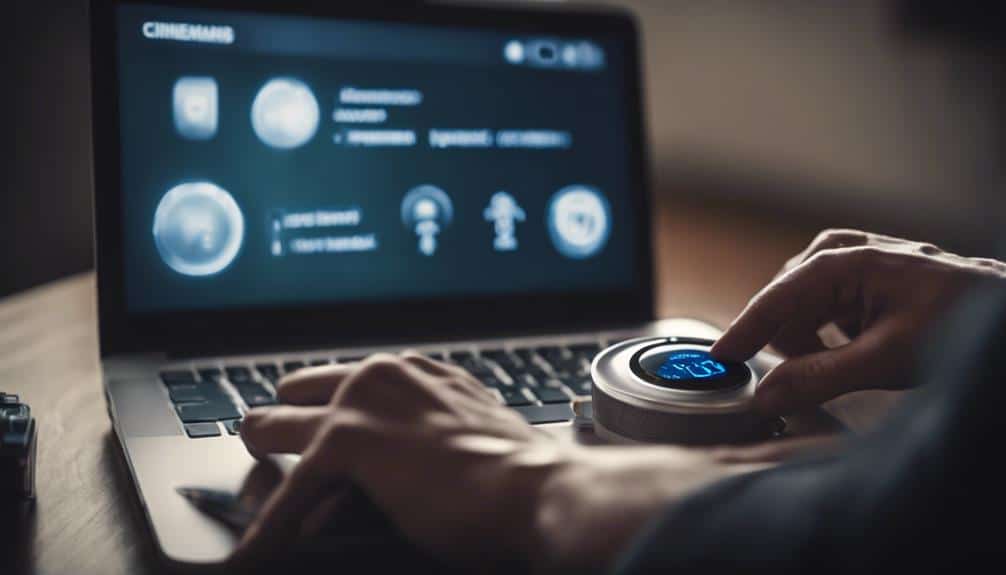
To tackle software glitches in your smart thermostat, start by restarting the device to clear any unresponsive behavior or freezing issues. This simple step can often refresh the system, eliminating minor hiccups that might be affecting performance. Here are some additional actions you can take:
- Check for firmware updates: Regular updates can fix connectivity issues and make certain your thermostat provides accurate temperature readings.
- Reset to factory settings: If you're experiencing persistent incorrect readings or software crashes, a factory reset may be necessary.
- Verify your internet connection: A significant connection is important for firmware updates and overall functionality.
- Clear storage space: Make sure your thermostat has enough memory for updates and smooth operation.
Repair Firmware Update Issues

Regularly updating your smart thermostat's firmware can greatly enhance its performance and resolve nagging bugs, but sometimes you might encounter issues during the update process.
Firmware updates are crucial for keeping your device running smoothly, yet incomplete or interrupted updates can lead to frustrating performance hiccups and connectivity woes.
To dodge these pitfalls, make sure your internet connection is rock solid before initiating an update. If space is tight, clearing some storage on your device might just do the trick, avoiding errors mid-update.
And if all else fails, don't shy away from performing a manual firmware update. It's a foolproof way to get your smart thermostat up to speed with the latest and greatest software, ensuring it runs without a hitch.
Frequently Asked Questions
How Do You Fix a Thermostat That Is Not Communicating?
To fix a thermostat that's not communicating, check for wiring issues first. Update its firmware, reboot your thermostat and router, and guarantee your Wi-Fi's strong. If stuck, consult the manufacturer's support or online forums.
Why Does My Nest Thermostat Keep Losing Connection?
Your Nest thermostat might keep losing connection due to Wi-Fi signal interference, being too far from your router, or firmware glitches. Power issues can also disrupt its connectivity. Consider checking router settings and signal strength.
Why Wont My Smart Thermostat Connect to Wi-Fi?
Your smart thermostat might not connect to Wi-Fi due to router compatibility issues. Verify you're using a 2.4GHz network, check signal strength, and update your router settings. Don't forget to confirm your Wi-Fi password!
Why Is My Thermostat Not Connecting?
Your thermostat might not be connecting because it's facing power source issues. Make sure it's properly powered and check for any interruptions. This simple step could be the key to getting it back online smoothly.
Conclusion
You've got this! Tackling smart thermostat connection woes starts with simple steps.
Check your Wi-Fi, regularly update your firmware, and make sure your network's security settings are tight. Keep your device clear of interference and don't hesitate to reset if needed.
Strengthen your Wi-Fi signal, sort out any software hiccups, and address firmware update snags.
With these tips, you'll optimize your thermostat's performance in no time, making your home smarter and your life easier.